This Technical Baaba Official teaches you how to clear the Windows Run app’s command history in Windows 11, 10, 8, & Win 7.
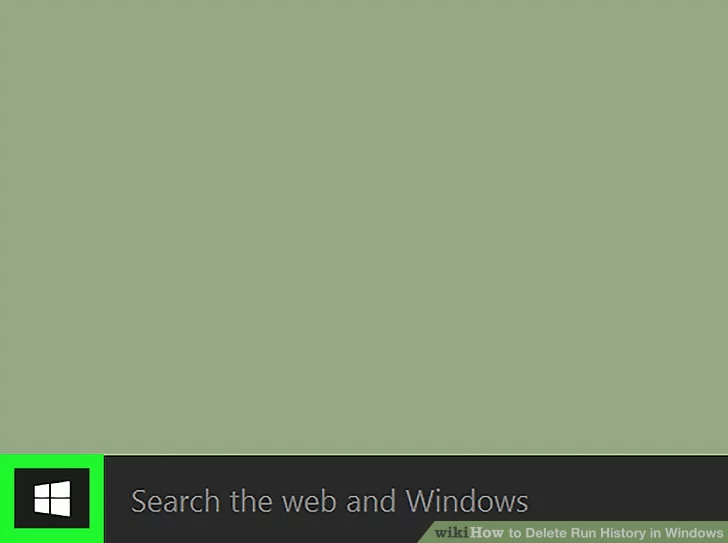
1 Open the Start menu. Click the Start button (Windows logo) at the bottom-left corner of your screen or press the ⊞ Win keyboard key.

2- Search for regedit in the search box. This will bring up the Registry Editor app in the results.
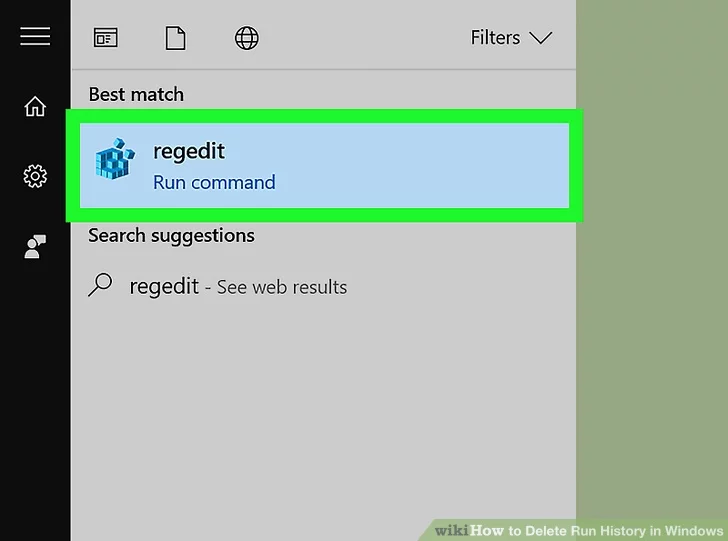
3 – Click “regedit”. It’s a collection of blue blocks icon.
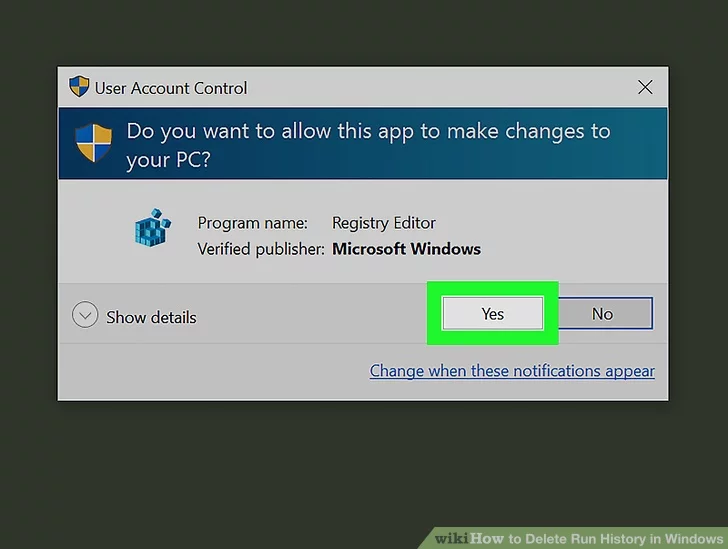
4 – Click Yes when prompted. Doing so will provide administrator permission to open the Registry Editor.
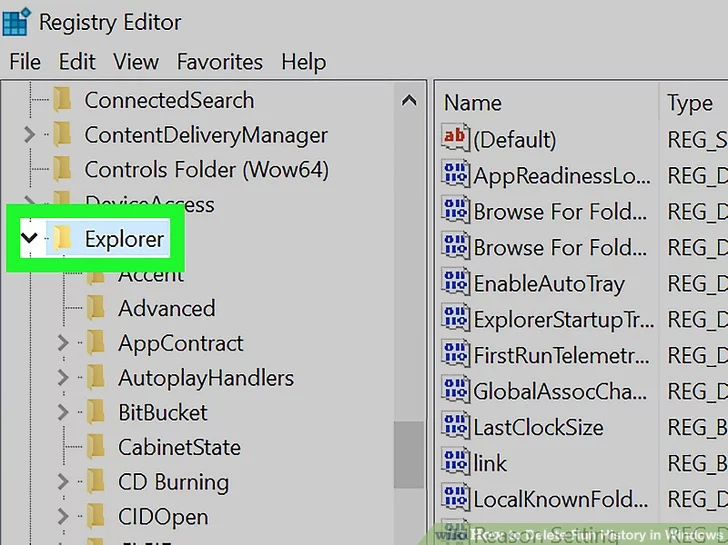
5 – Navigate to the “RunMRU” folder. Each folder in the registry is arranged in alphabetical order. To navigate to “RunMRU”:
- Expand the HKEY_CURRENT_USER folder by clicking to the left of it. This folder and each subsequent folder are in the left-hand sidebar.
- Expand the Software folder.
- Expand the Microsoft folder.
- Scroll down and expand the Windows folder.
- Expand the CurrentVersion folder.
- Expand the Explorer folder.
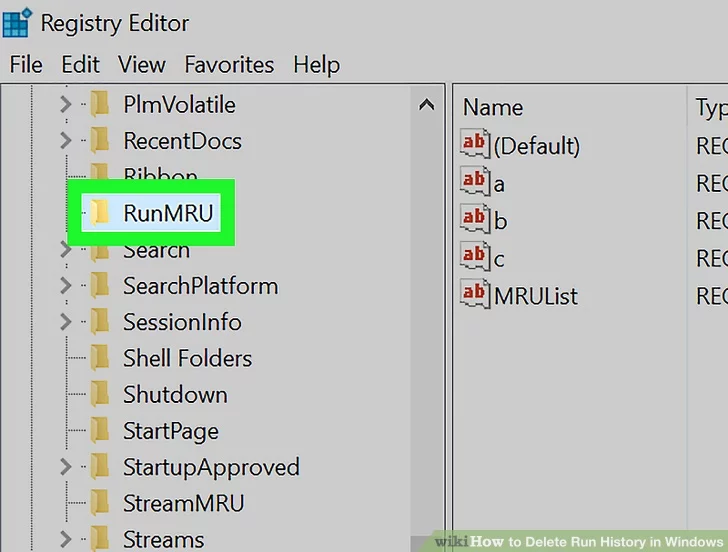
6 – Click the “RunMRU” folder. Its contents will appear in the right-hand pane of the Registry Editor window.
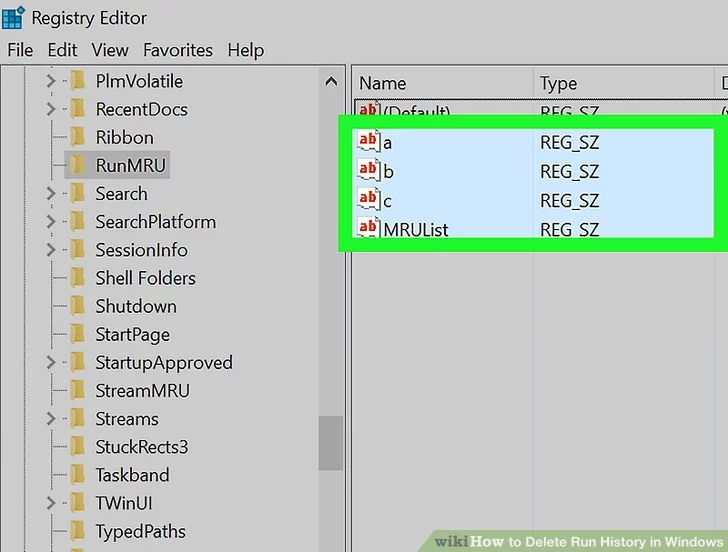
7 – Highlight everything in the “RunMRU” folder except “Default”. Simply click and drag your mouse up the left side of the main Registry Editor window to highlight these items.
- You should be able to see the Run history item names in the “Data” column.
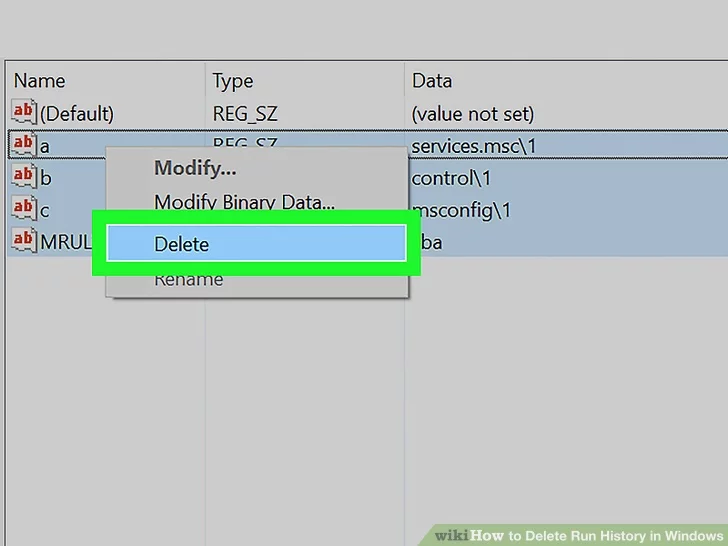
8 – Right-click a highlighted entry, then click Delete. You’ll see Delete at the bottom of the drop-down menu; clicking it invokes a pop-up window.
- If you’re using a laptop with a trackpad, use two fingers to click instead of right-clicking.
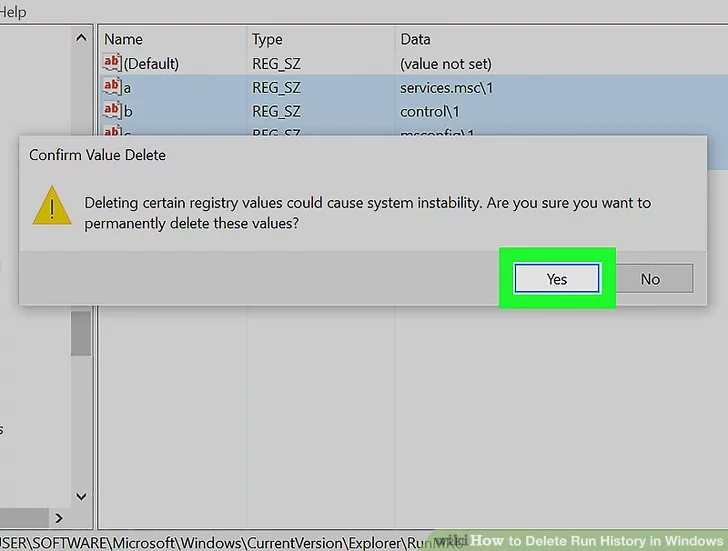
9 – Click Yes. Doing so will clear your Run history.
- You will likely see an error window appear that says “Unable to clear all Registry items”; regardless of this message, your Run history will be clear the next time you check it.
Tips
- You can also use the Windows 10 Registry method on Windows 7 and 8, but you’ll need to navigate manually through the folder path (e.g., expand folders HKEY_CURRENT_USER through Explorer, then click RunMRU).
Warnings :-
Do not edit any other Registry entries unless you are certain that you know what you are doing. You can potentially corrupt your operating system.

Thank you for your sharing. I am worried that I lack creative ideas. It is your article that makes me full of hope. Thank you. But, I have a question, can you help me?
I don’t think the title of your article matches the content lol. Just kidding, mainly because I had some doubts after reading the article.
Thanks for sharing. I read many of your blog posts, cool, your blog is very good.
Your article helped me a lot, is there any more related content? Thanks!
Can you be more specific about the content of your article? After reading it, I still have some doubts. Hope you can help me.
Your point of view caught my eye and was very interesting. Thanks. I have a question for you.
I don’t think the title of your article matches the content lol. Just kidding, mainly because I had some doubts after reading the article.
Can you be more specific about the content of your article? After reading it, I still have some doubts. Hope you can help me.
Thanks for sharing. I read many of your blog posts, cool, your blog is very good.
Can you be more specific about the content of your article? After reading it, I still have some doubts. Hope you can help me.
Thank you for your sharing. I am worried that I lack creative ideas. It is your article that makes me full of hope. Thank you. But, I have a question, can you help me?
Sure I can Help you with that .. You can ask anything with me..
Thank you for your sharing. I am worried that I lack creative ideas. It is your article that makes me full of hope. Thank you. But, I have a question, can you help me?
Your point of view caught my eye and was very interesting. Thanks. I have a question for you.
Can you be more specific about the content of your article? After reading it, I still have some doubts. Hope you can help me.
Your article helped me a lot, is there any more related content? Thanks!
Your point of view caught my eye and was very interesting. Thanks. I have a question for you.
Your point of view caught my eye and was very interesting. Thanks. I have a question for you.